

The Unified Architecture (UA) is the next generation OPC standard that provides a cohesive, secure and reliable cross platform framework for access to real time and historical data and events.
The QuickOPC-UA product allows native connections to OPC Unified Architecture servers.
QuickOPC-Classic is not a native OPC UA client, but you can still use it to connect to OPC UA servers, using so-called UA COM Proxy (available e.g. from OPC Foundation as part of OPC UA COM Interop Components).
The OPC UA COM Interop Components from OPC Foundation make it possible for existing COM-based applications to communicate with UA applications. OPC Labs is using them to add UA support to existing products. Support for OPC UA COM Interop Components is not currently provided.
The components that allows COM clients (such as QuickOPC-COM and QuickOPC.NET) to talk to UA server is called the UA Proxy (or UA COM Proxy). It is a DCOM server that implements the different OPC COM specifications. A COM client (An application based on OPC Studio) uses DCOM to talk to this proxy, usually on the local machine (i.e. the same machine where the client is), and the proxy translates OPC COM calls into UA calls, and fetches the information as required from the UA server. It is a dynamic operation – all the information about address space and data values is retrieved dynamically from the UA server.
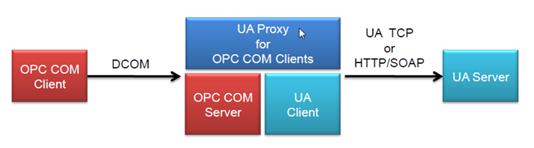
The UA COM Proxy is a DCOM server, meaning that it has its own ProgID and CLSID (class ID). However, there needs to be some mapping between the particular ProgID and a particular UA endpoint. The UA COM proxy relies on a concept of a Pseudo-server, which maps a ProgID to a specific UA endpoint, which is stored in the configuration file. The configuration tool that is made available as part of OPC UA COM Interop Components has the ability to select a UA endpoint and create one of these pseudo-servers that a COM client can then connect to. This endpoint configuration file is stored on disk in XML format.
This file also stores state information, which is necessary for replicating COM client configuration across multiple machines. If you set up a client on a particular machine, talking to a particular UA server, and do all the necessary configuration, and you then want to take the configuration and install it on multiple other machines, you can simply copy that endpoint configuration file along. The file contains the ProgID and CLSID of the pseudo-server, and the endpoint information.
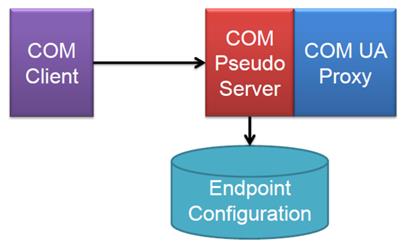
The configuration tool for OPC UA COM Proxy can be found in your Start menu, under OPC Foundation → UA SDK 1.01 → UA Configuration Tool. In order to make a UA server visible to COM clients through the UA COM Proxy, select the “Manage COM Interop” tab, press the “Wrap UA Server” button, and fill in the information required by the program. You need to specify the endpoint information for a UA server (possibly using a UA discovery mechanism), the UA connection parameters, and finally the COM pseudo-server CLSID and ProgID (the tool offers reasonable defaults). After you have finished this step, the pseudo-server appears in the list, and OPC COM clients (QuickOPC-COM, QuickOPC.NET) can connect to it.